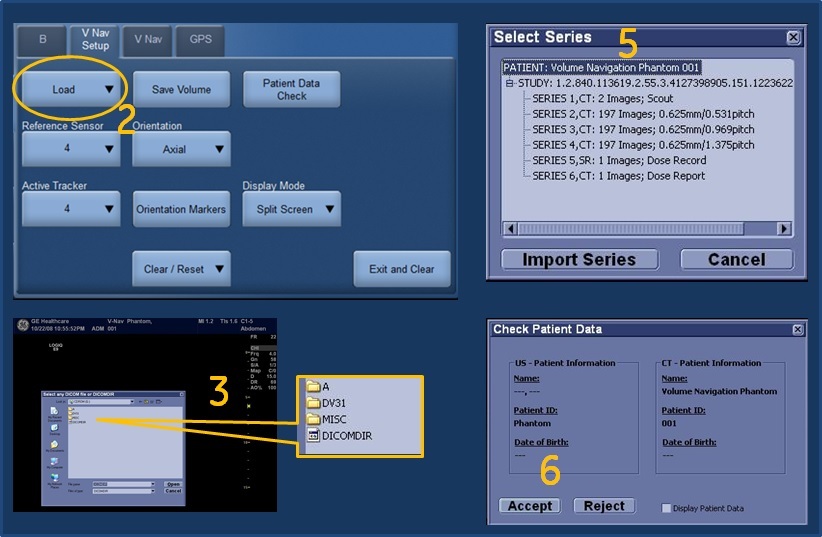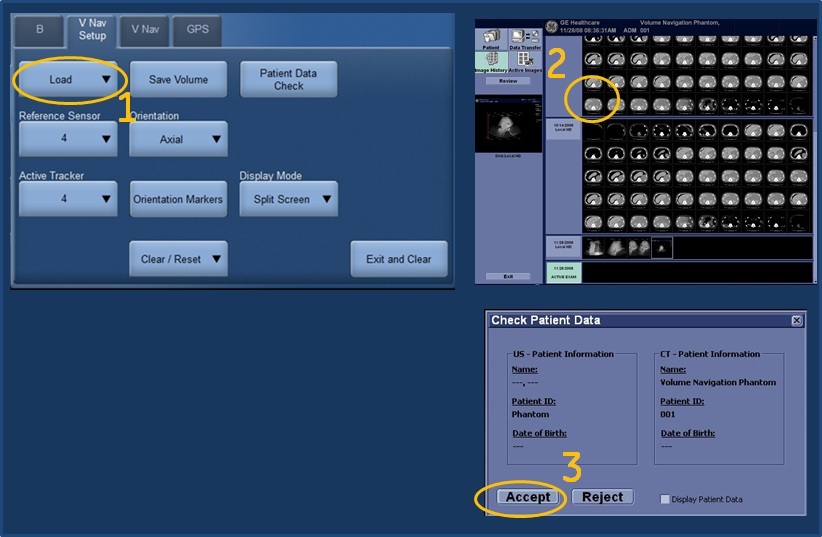|
From Database |
|
NOTE: Volume datasets that can be loaded from the database: CT, MR, PET, Tru3D, XA and Auto Sweep. |
|
1. Press Load and select from Database. |
|
2. Select the desired volume from the Image History screen and press Load. |
|
3. The Check Patient Data screen appears. Confirm that the patient information matches the patient associated with the current exam. After verifying patient information, press Accept (or Reject). |
홈
MyTrainer
My Trainer
LOGIQ S8 XDclear 2.0
-
Getting Started
-
Probe Management
-
Ergonomics
-
Utility basics
-
Connectivity
-
-
Use your system
-
Console buttons
-
Monitor
-
Touch Panel
-
Basic Exam
-
Turn off
-
-
FAQs
-
Data management
-
Cleaning
-
Maintenance
-
-
Advanced
-
B-Flow
-
SWE
-
Strain Elastography
-
V Nav
-
FibroScan
-
Contrast
-
Compare Assistant
-
Color Quantification
-
Load Volume Data
-
-
From disk
NOTE: Volume datasets that can be loaded from disk may include CT, MR, PET, XA, DX and Invenia (US).
1. If applicable, insert the media containing the pre-acquired 3D dataset.
2. Press Load and select from Disk.
3. Double click on the DICOMDIR or database file (or single click and select the Open button)
4. Navigate to the location of the 3D dataset.
5. A list of patients and a list of image series for each patient displays. Highlight the Series you want to import and select Import Series.
6. The Check Patient Data screen appears. Confirm that the patient information matches the patient associated with the current exam. After verifying patient information, press Accept (or Reject).