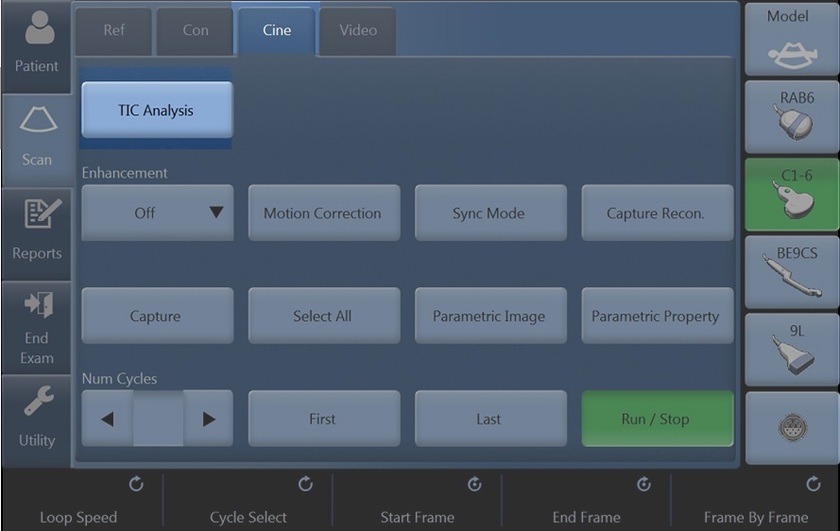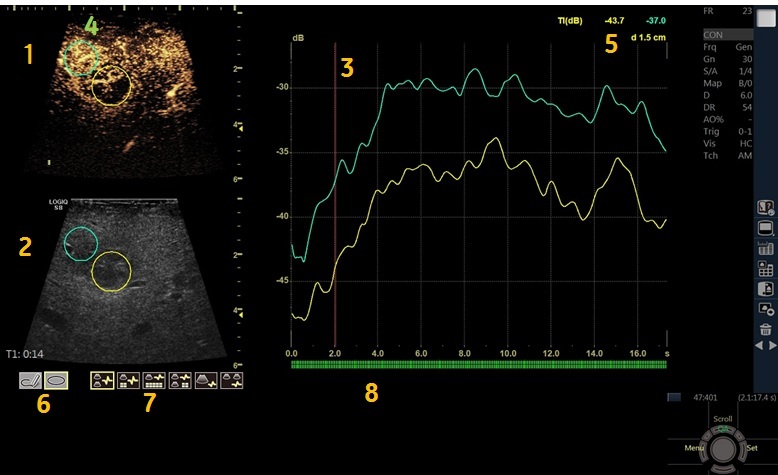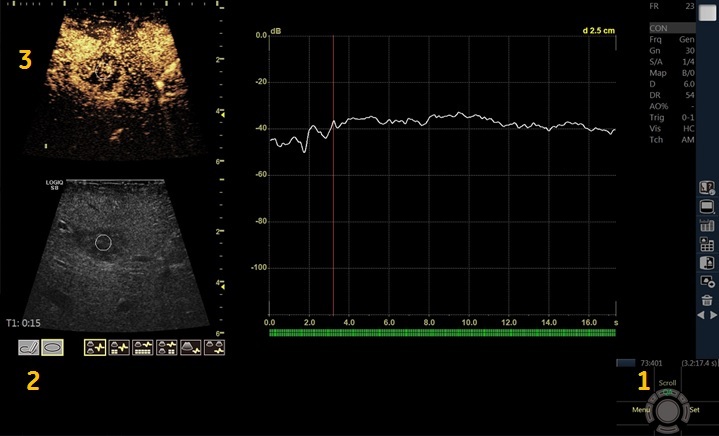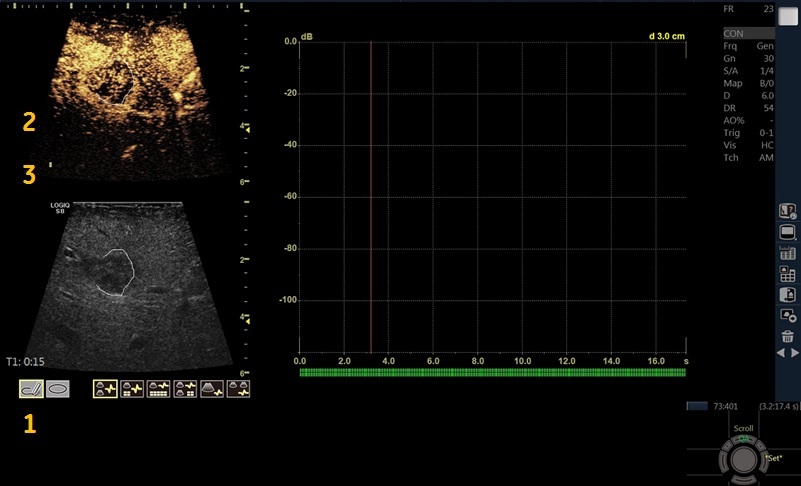• Time-Intensity analysis allows instant time-intensity calculation from up to eight regions of interest.
• Curve fitting analysis for research studies of myocardial contrast agent concentration rates.
The basic TIC process works as follows:
1. Scan the patient after injecting the contrast agent.
2. Watch the agent flow through the anatomy of interest.
3. When the desired contrast effect has been visualized, freeze the image and select a range of images for analysis.
4. Position an ROI (region of interest) on one of those images where the contrast effect is visible.
5. The system then calculates the mean pixel intensity within that ROI for all frames in the user designated loop and plots the resulting data as a function of time.