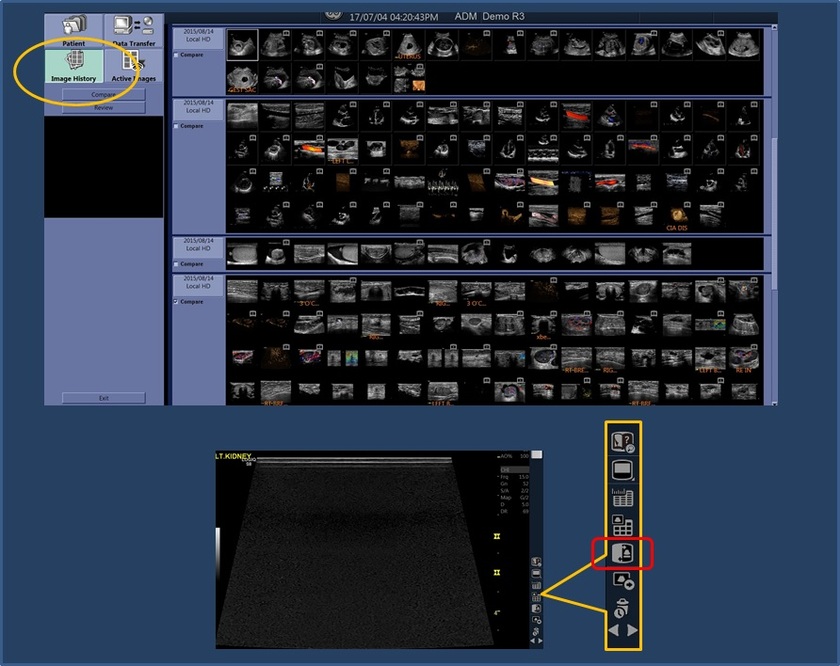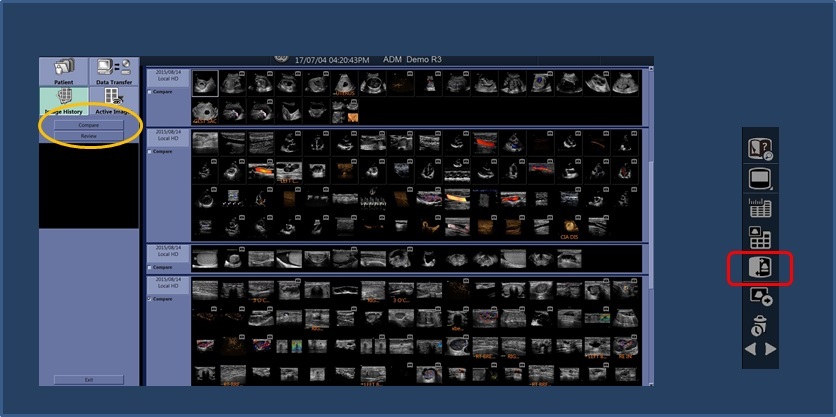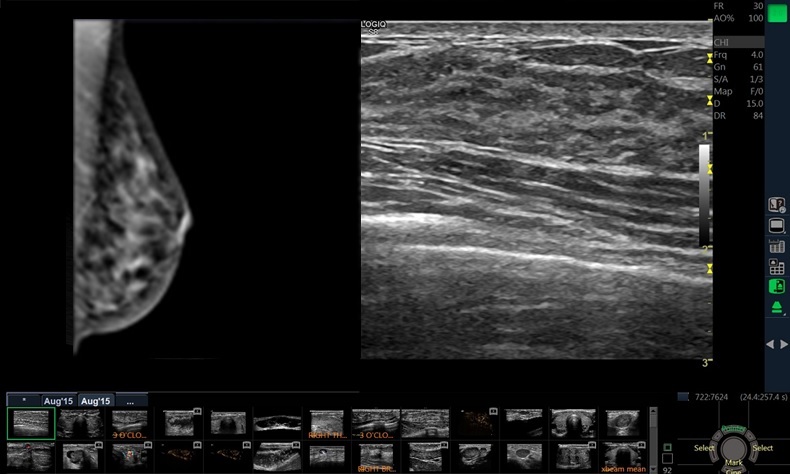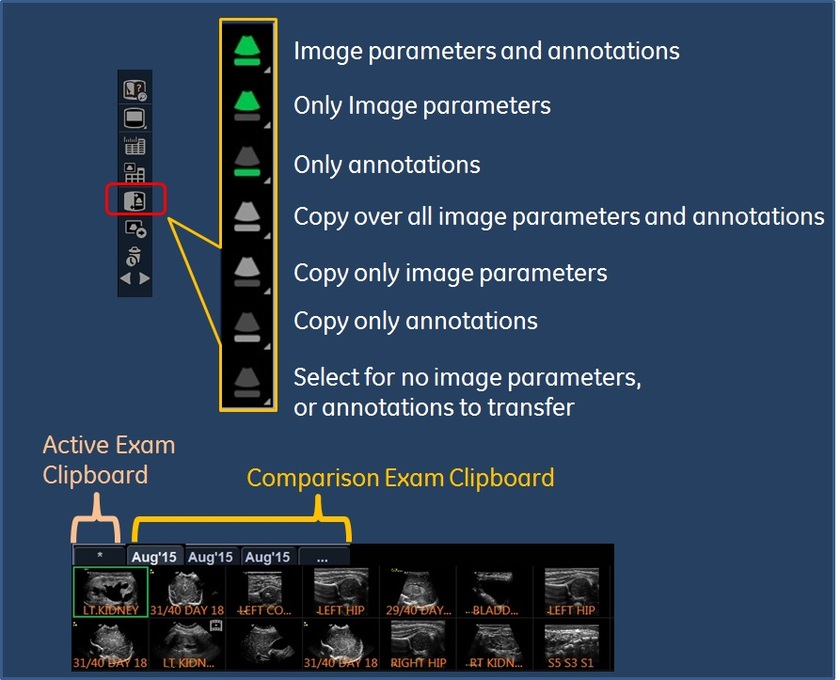1. Import Previous images onto system by using a USB, DVD or by Query retrieve directly from PACS.
2. Select patient from Patient View by double clicking over name.
3. Start a new exam.
4. Select Image History to view previous studies. Note: Compare Assistant is also accessible from Active Image Screen by using icon adjacent to clipboard. At anytime, select Compare Assistant icon to get in or out of Compare Assistant.