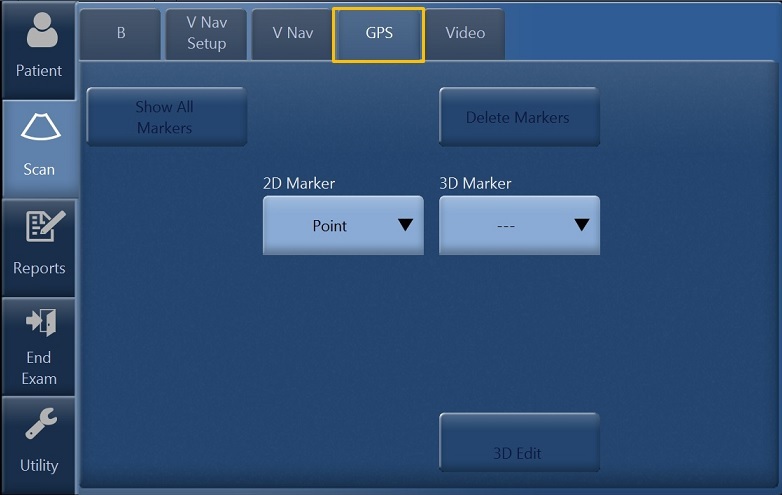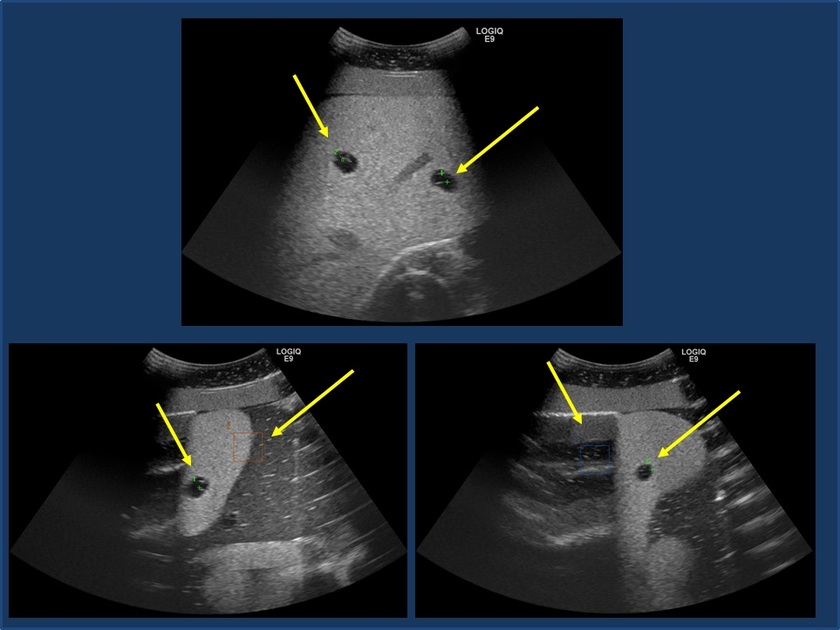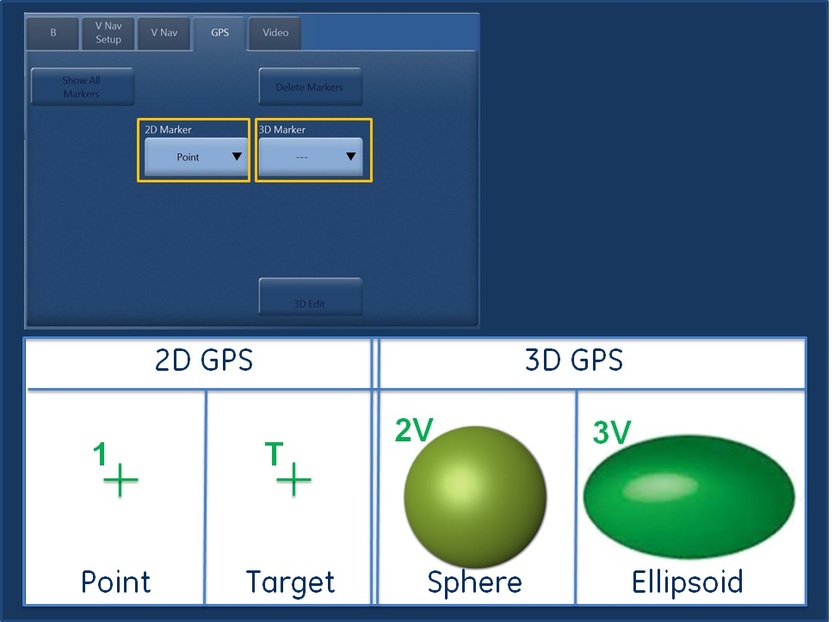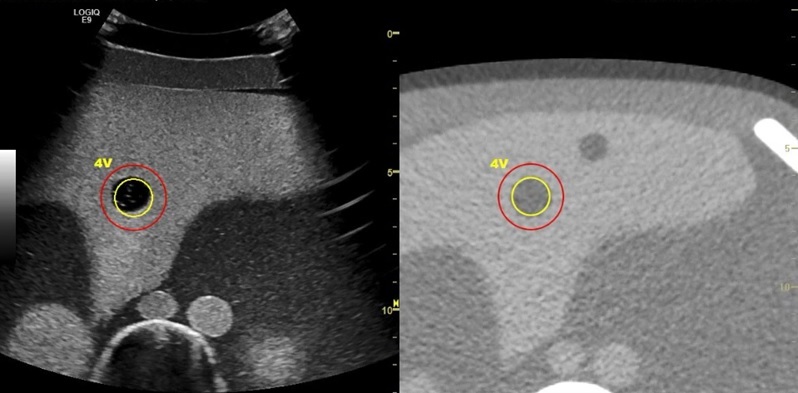"GPS" -- Position Marking V Nav
Position markers can be 'placed' on a stationary anatomical structure within the body and then tracked with the existing position sensing system. The marker position is projected onto the current Ultrasound image in a graphical way that indicates the relative position of the point compared to the image. GPS markers track a particular point in space.
Controls
Selecting the GPS tab switches trackball control to GPS markers with 2D Marker or 3D Marker activated.