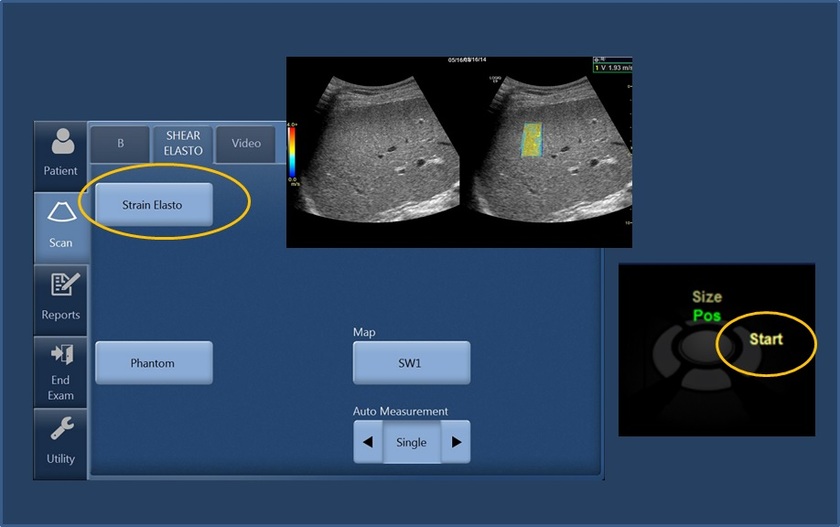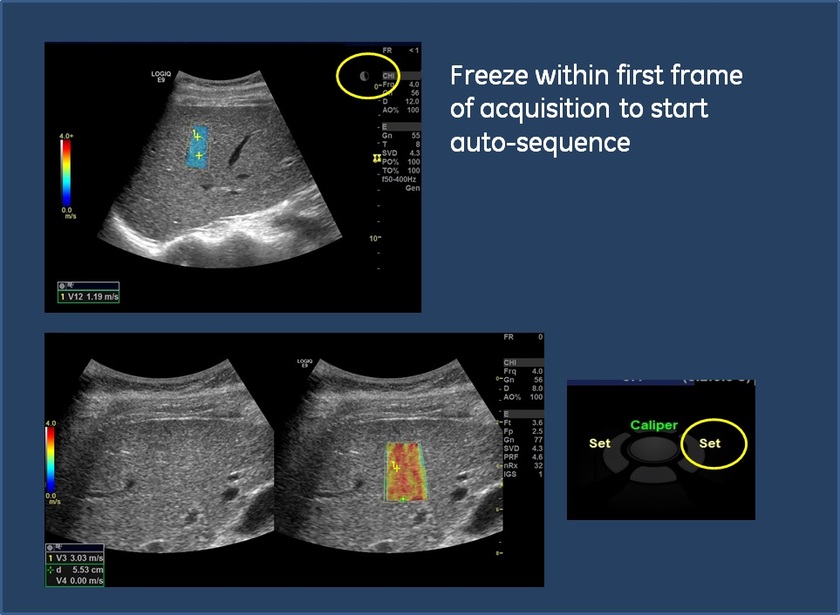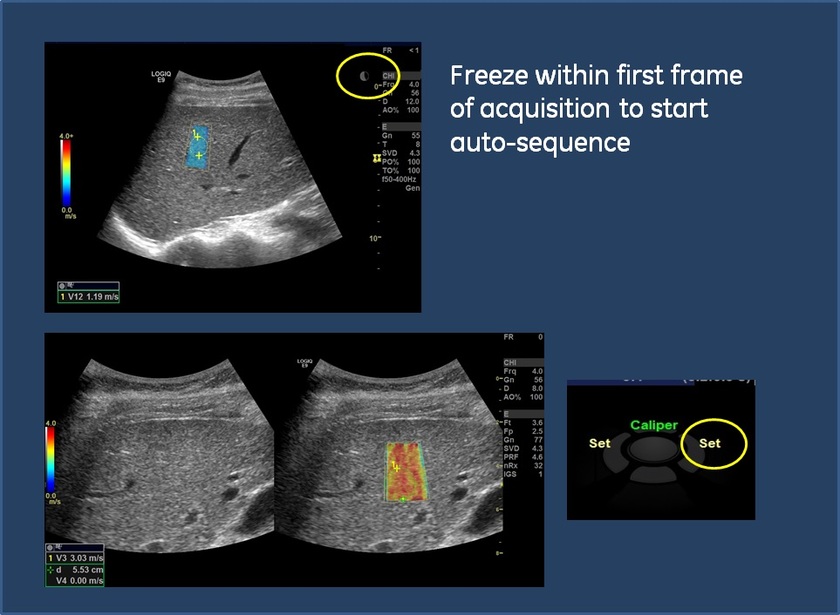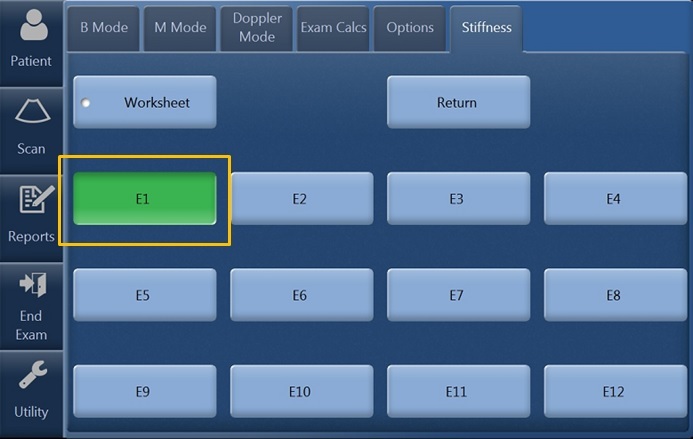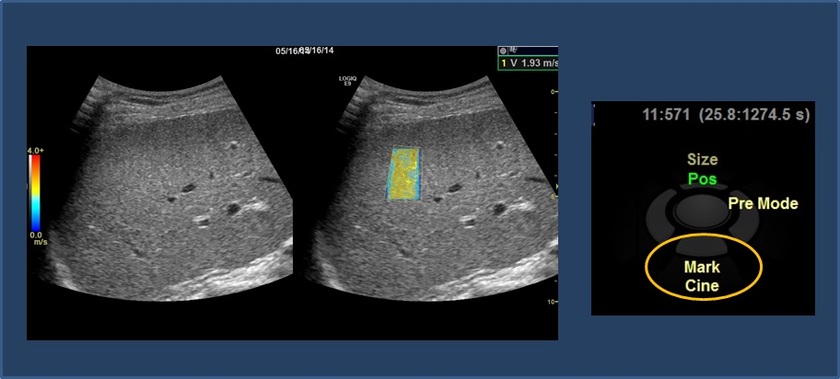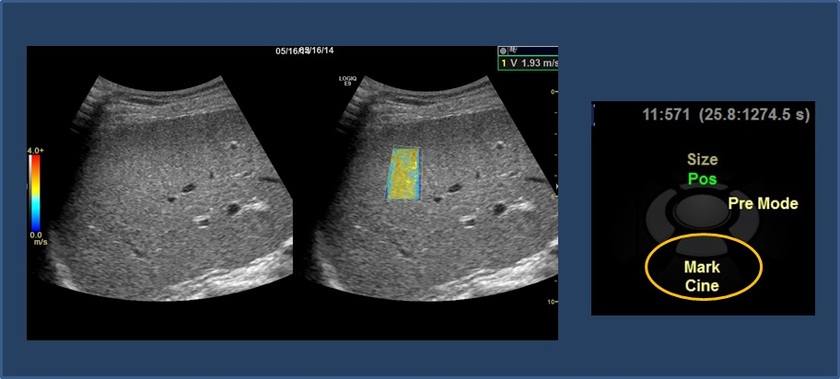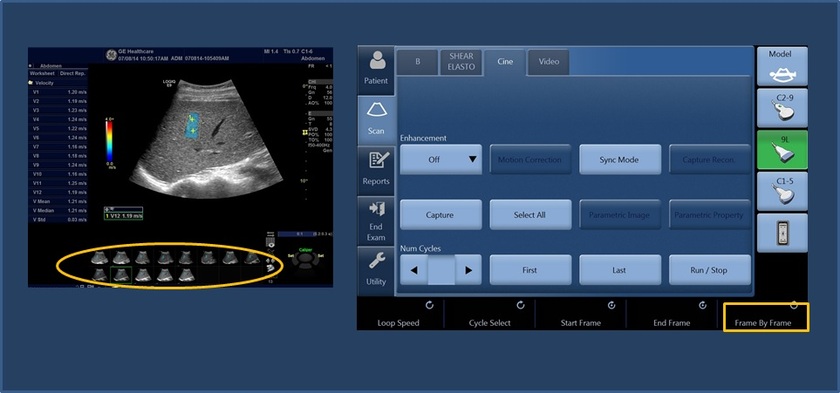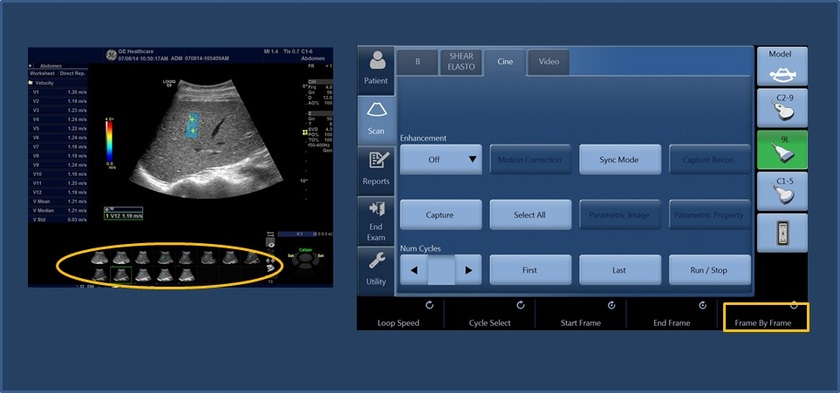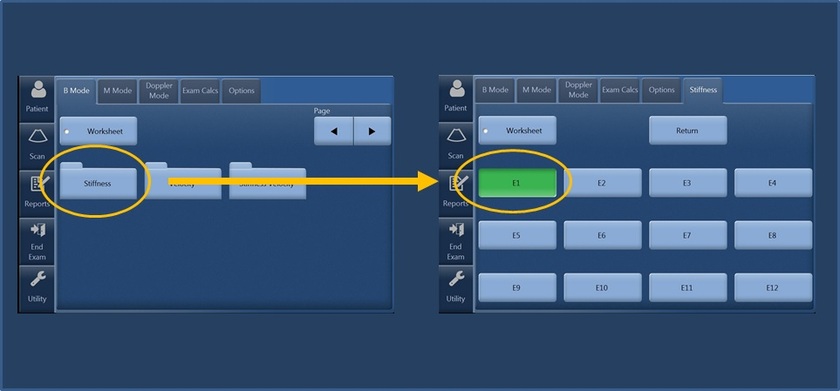Activating Shear Wave (Single Image/First Frame)
1. Select C1-6 probe
2. Select Elasto hard key on the Keyboard
3. Select Shear or Strain by selecting Button on Touch Panel
4. Locate optimal window for ROI placement
5. To Start Shear Wave, Select Start adjacent to trackball (Real Time SWE acquisition will begin)